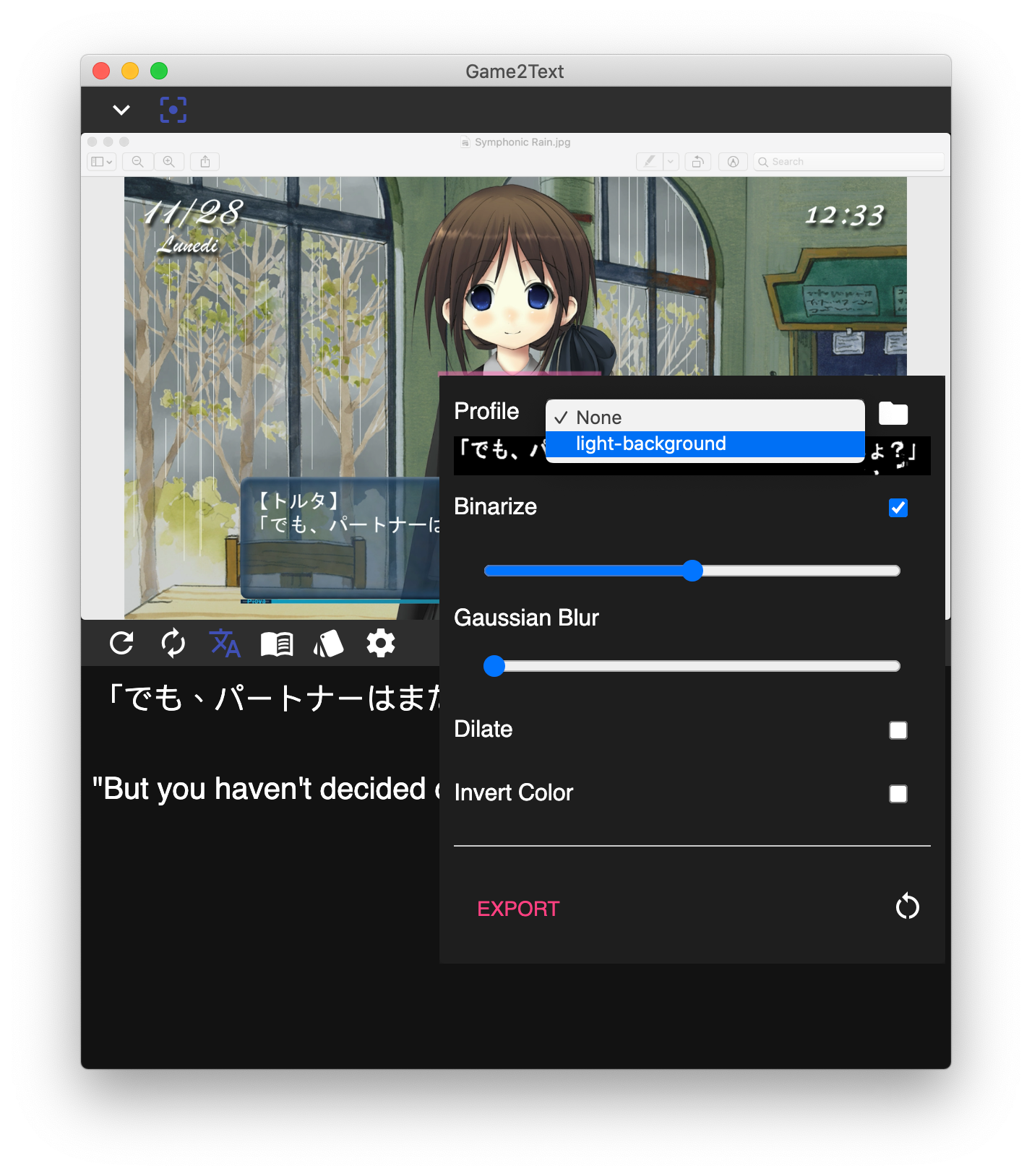Apply Image Filters
Text recognition may not work well with light or noisy backgrounds. This is where image profiles come in handy.
Change Image Filters¶
To apply image filters, right click on the game stream.
The selection image is shown on the top part of the image filter window.
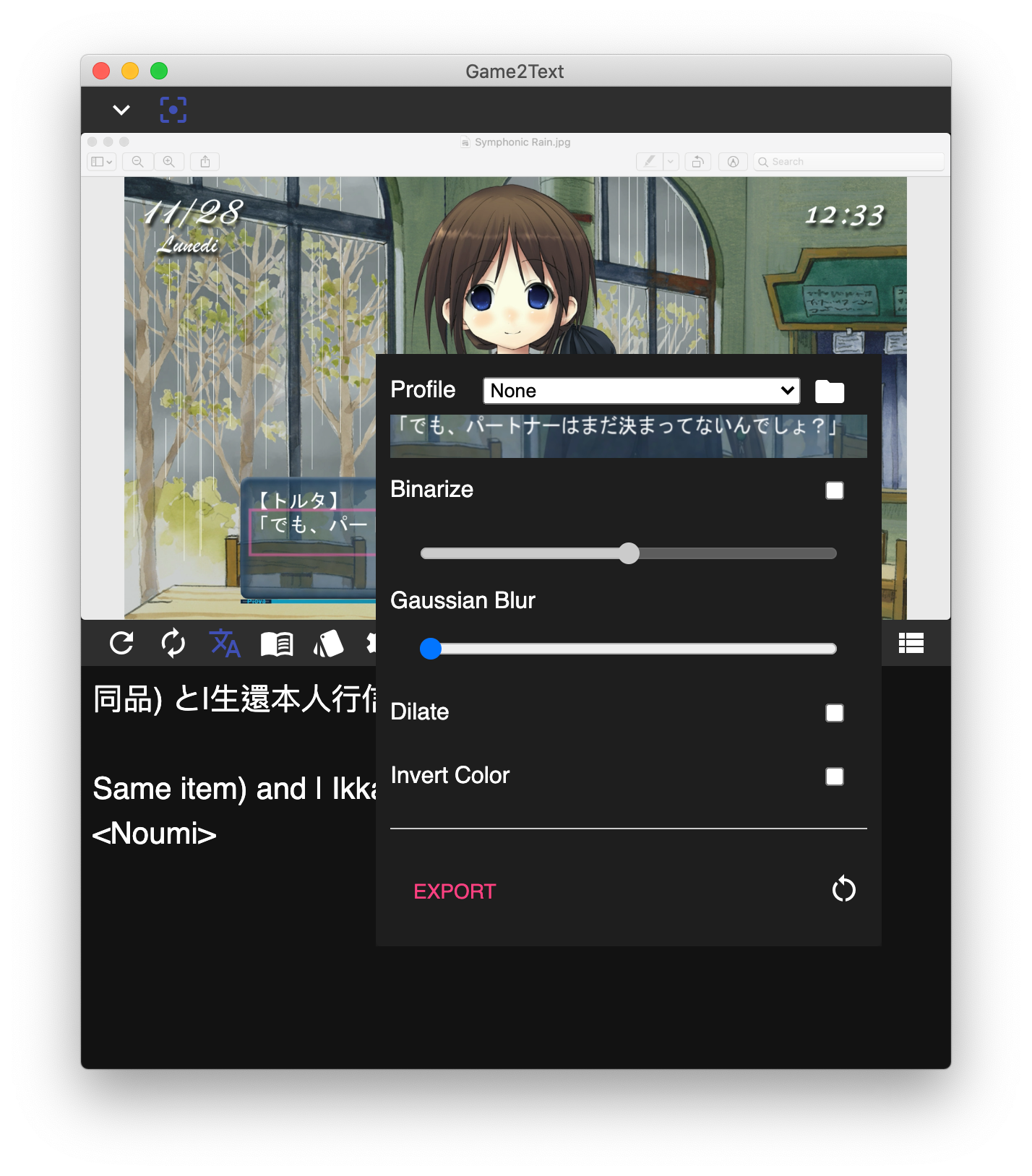
Failure
There are lots of background noise in this text selection, and because of that the OCR result is poor.
Binarize¶
Click on the Binarize checkbox and see how that affects the selection image.
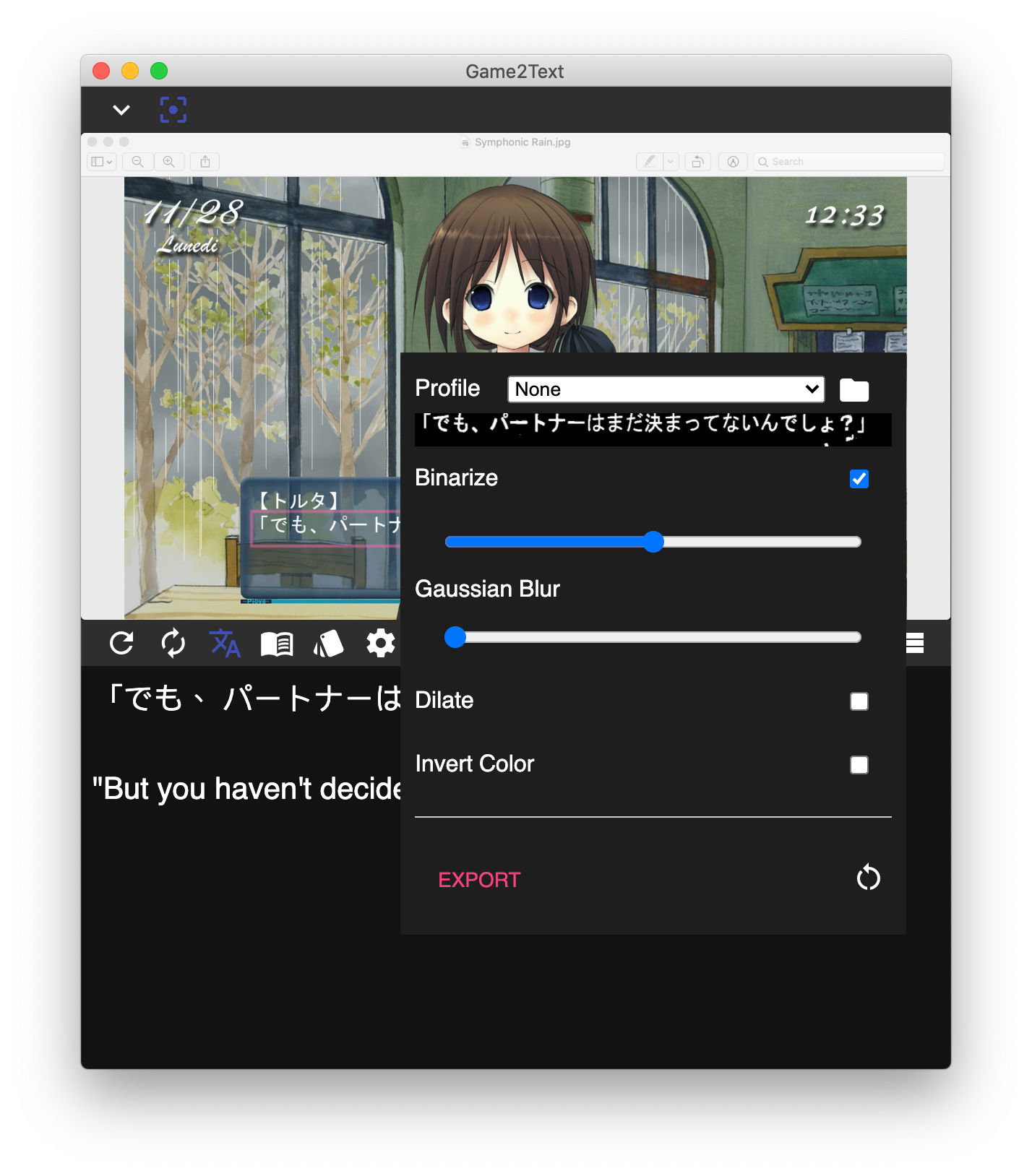
Success
The background noise is gone and now the text is successfuly recognized.
There are other image settings here but the idea is to remove as much background noise as possible and increase the contrast between the text and the background.
Import and Export Image Filter Profiles¶
Click Export to save an image filter preset for later use or for sharing with others. The light-background preset is an included preset that works generally well for games with light backgrounds.