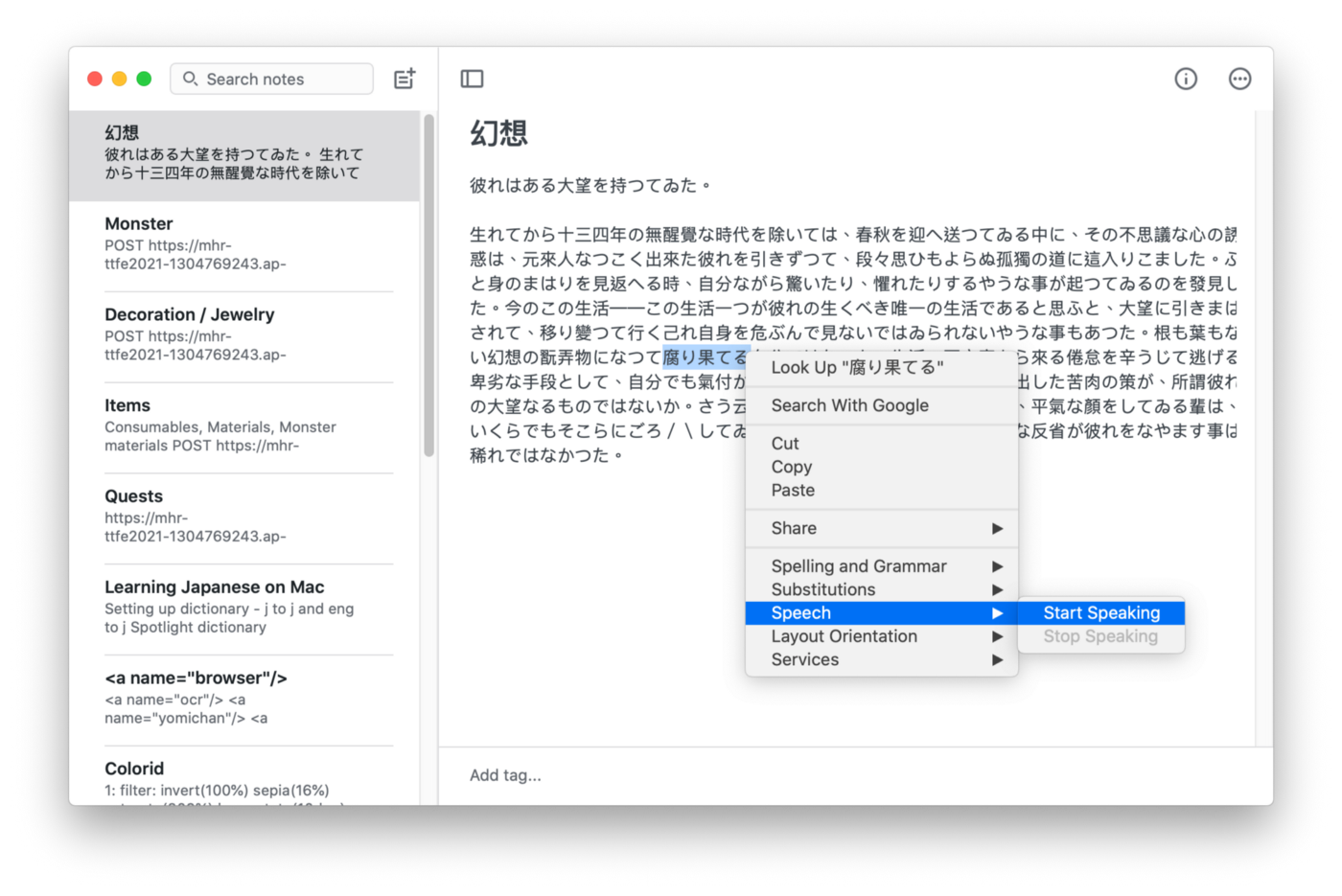Dictionary Guide
Look up a word in Spotlight¶
Press Command⌘+Space to launch spotlight and enter the word to look up. You can immediately get the Japanese or English definition as well as example sentences.
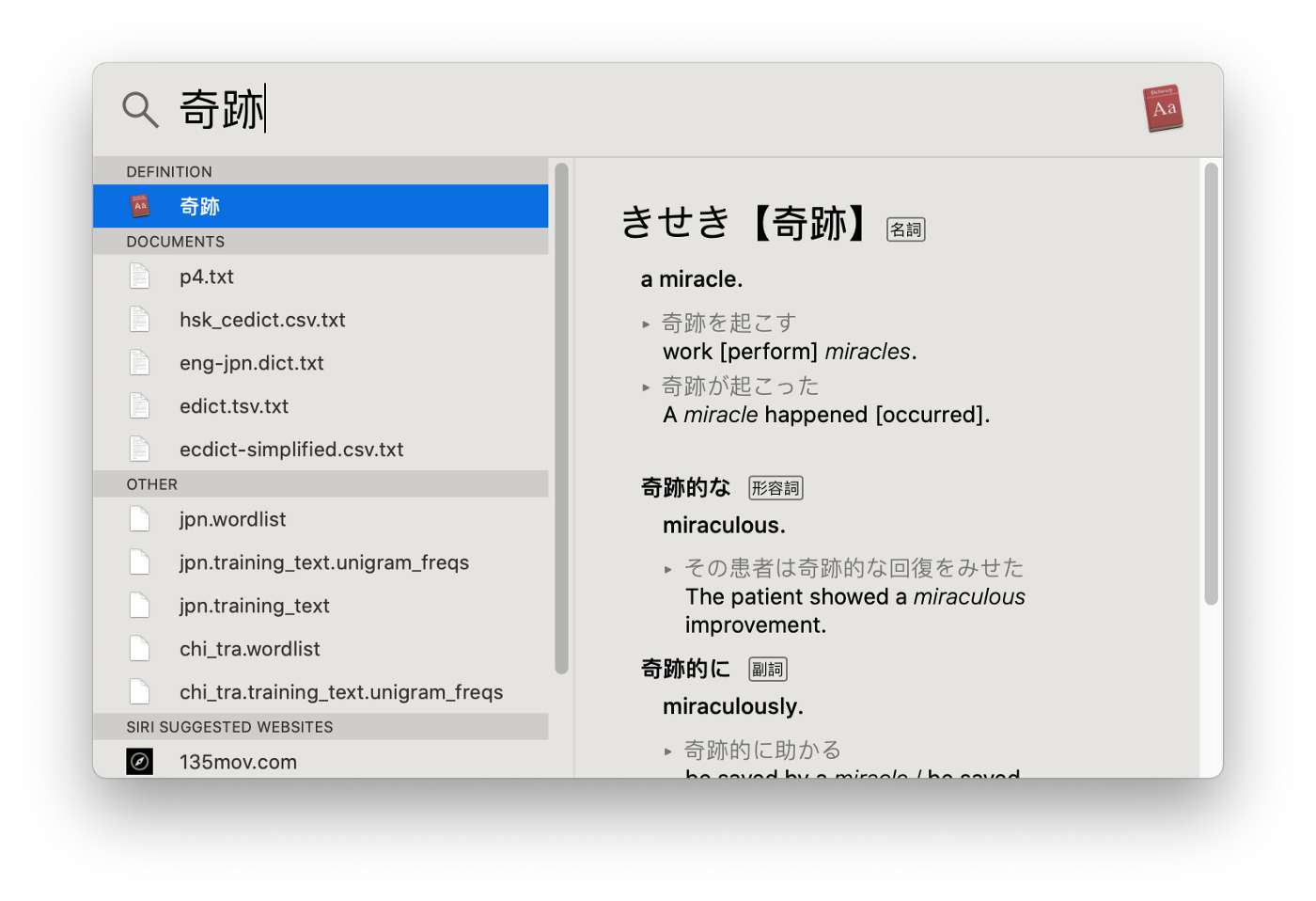
To activate Japanese dictionaries on your Mac, launch the Dictionary app (by typing command+space for Spotlight and typing in Dictionary) and on the top left corner click Dictionary > Preferences.
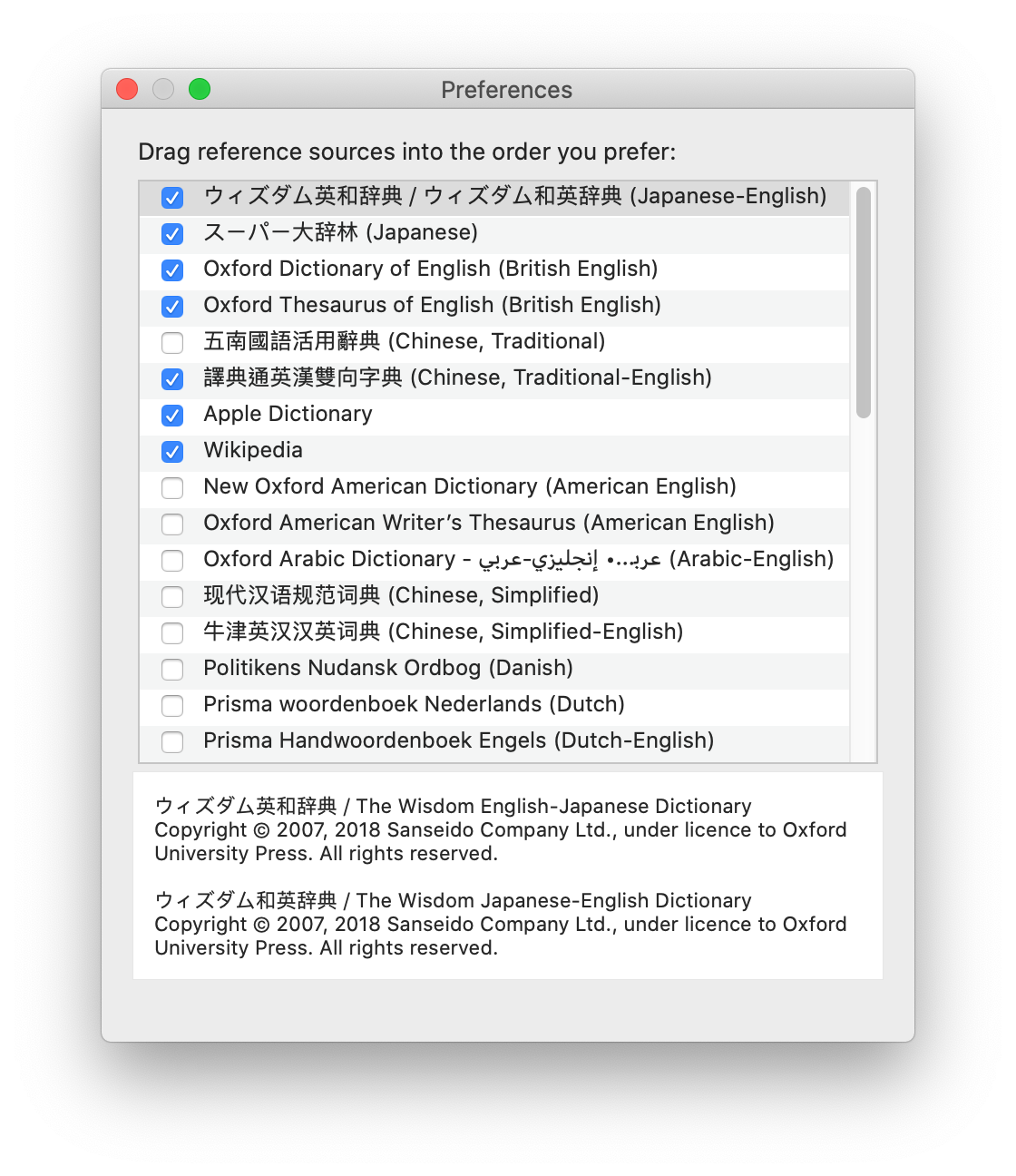
Info
By default you get the J-E dictionary The Wisdom English-Japanese Dictionary and the J-J dictionary スーパー大辞林.
You can reorder these dictionaries to either show the Japanese definition or English definition as the first result.
MacOS Popup Dictionary¶
MacOS comes preinstalled with a popup dictionary that can be accessed with force touch, three finger touch, or right click > Look up word.
Unlike browser popup dictionaries like Yomichan and Rikakun that only works in browsers, this popup dictionary works on all native apps and almost every desktop app.
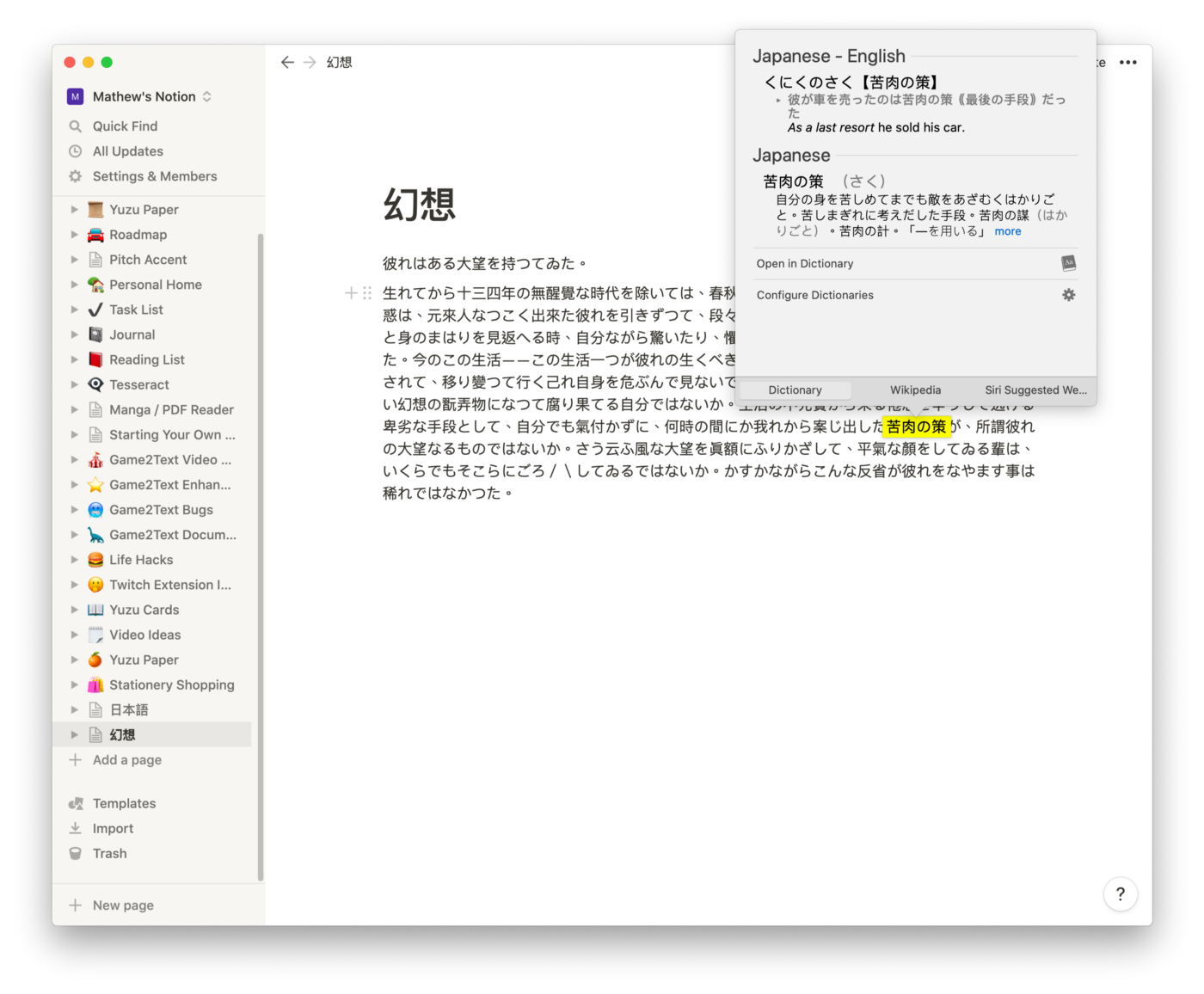
Info
You might need to activate this feature in System Settings > Touchpad
Add Jisho, Weblio and other online dictionaries¶
You can easily add Jisho, Weblio, or other online dictionaries as a Service.
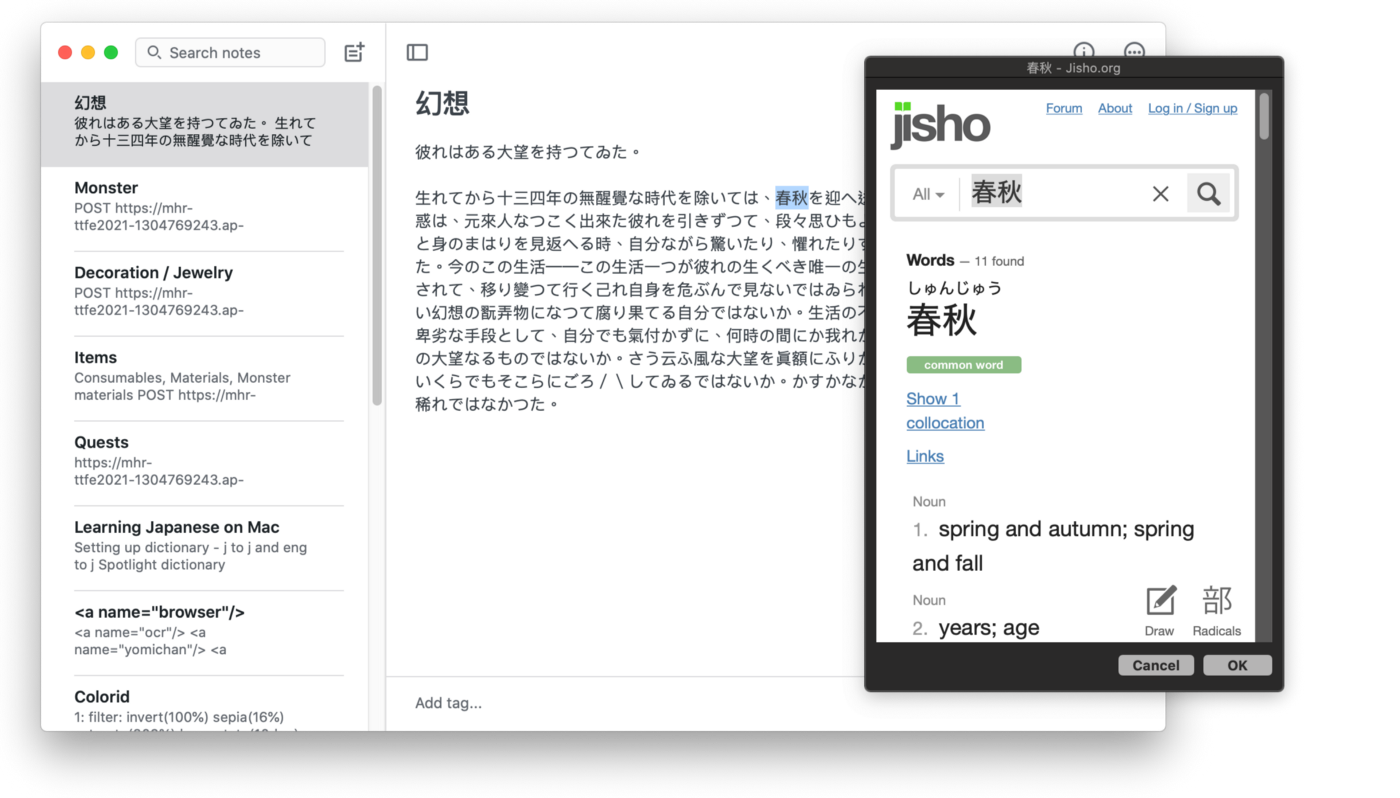
Launch Automator by pressing Command⌘+Space for Spotlight, typing in automator, and hitting Enter.
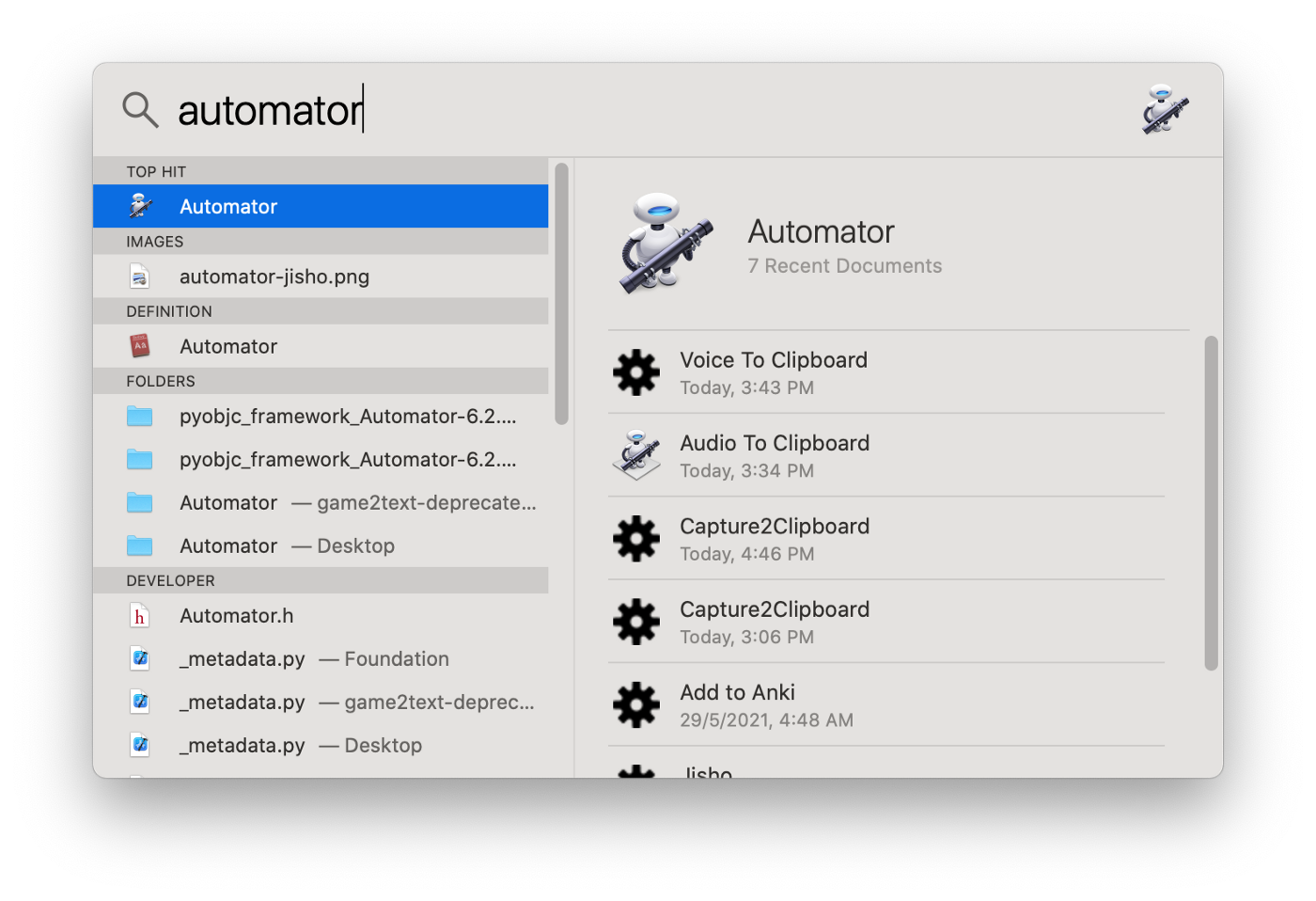
Create a Quick Action.
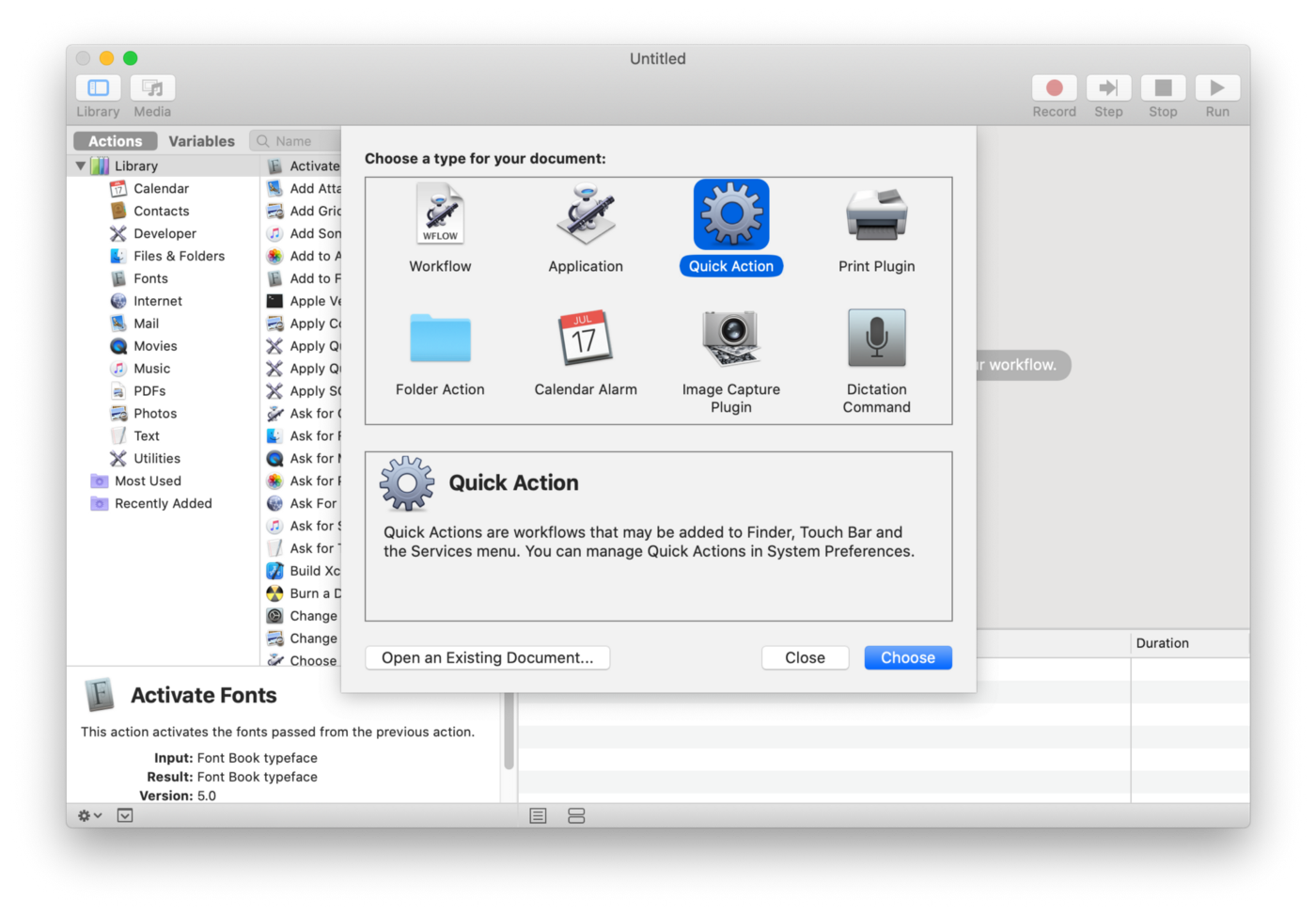
For Workflow select receives current text.
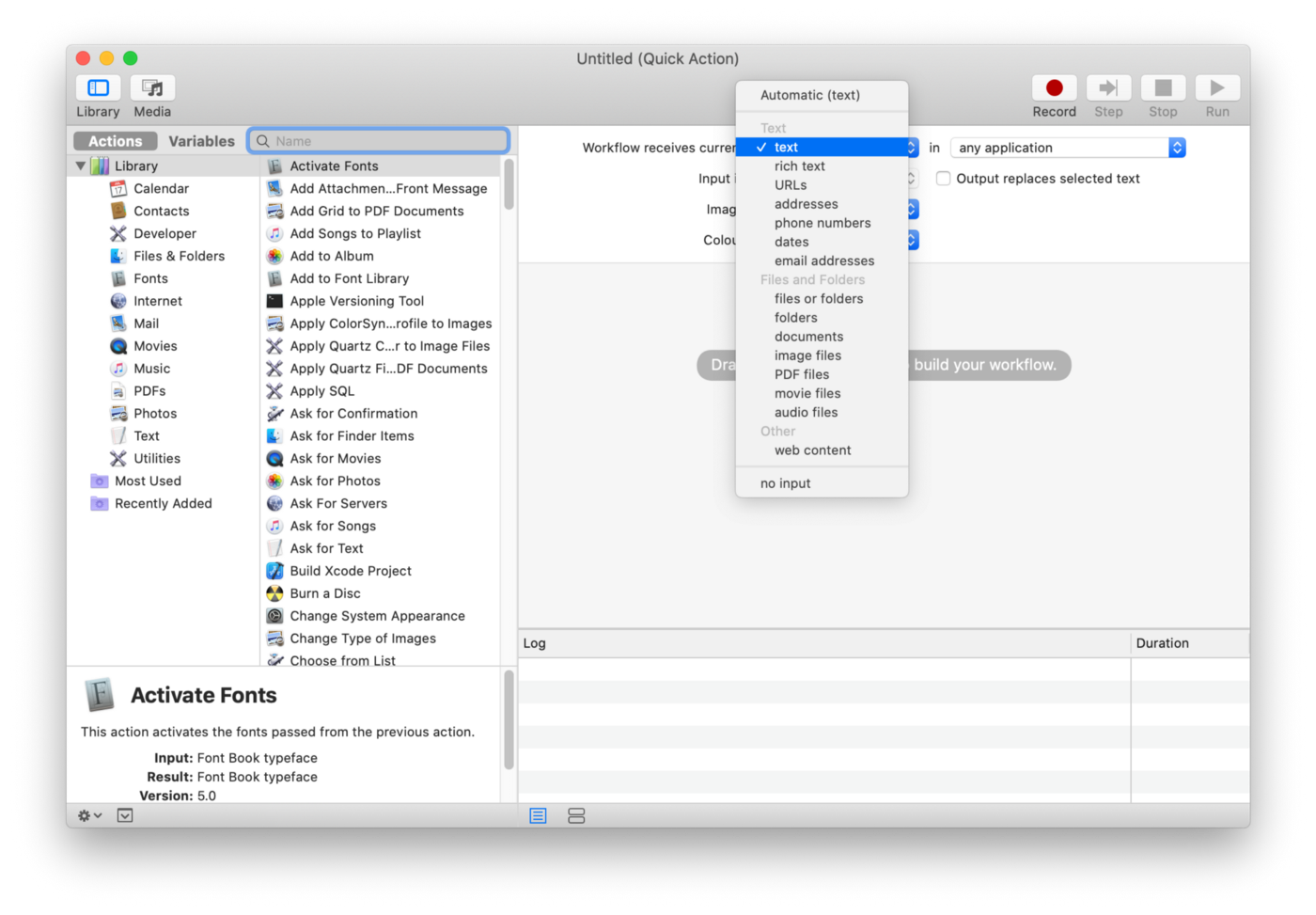
Add a Run JavaScript action by searching for javascript in the upper left search bar and double clicking the Run JavaScript item.
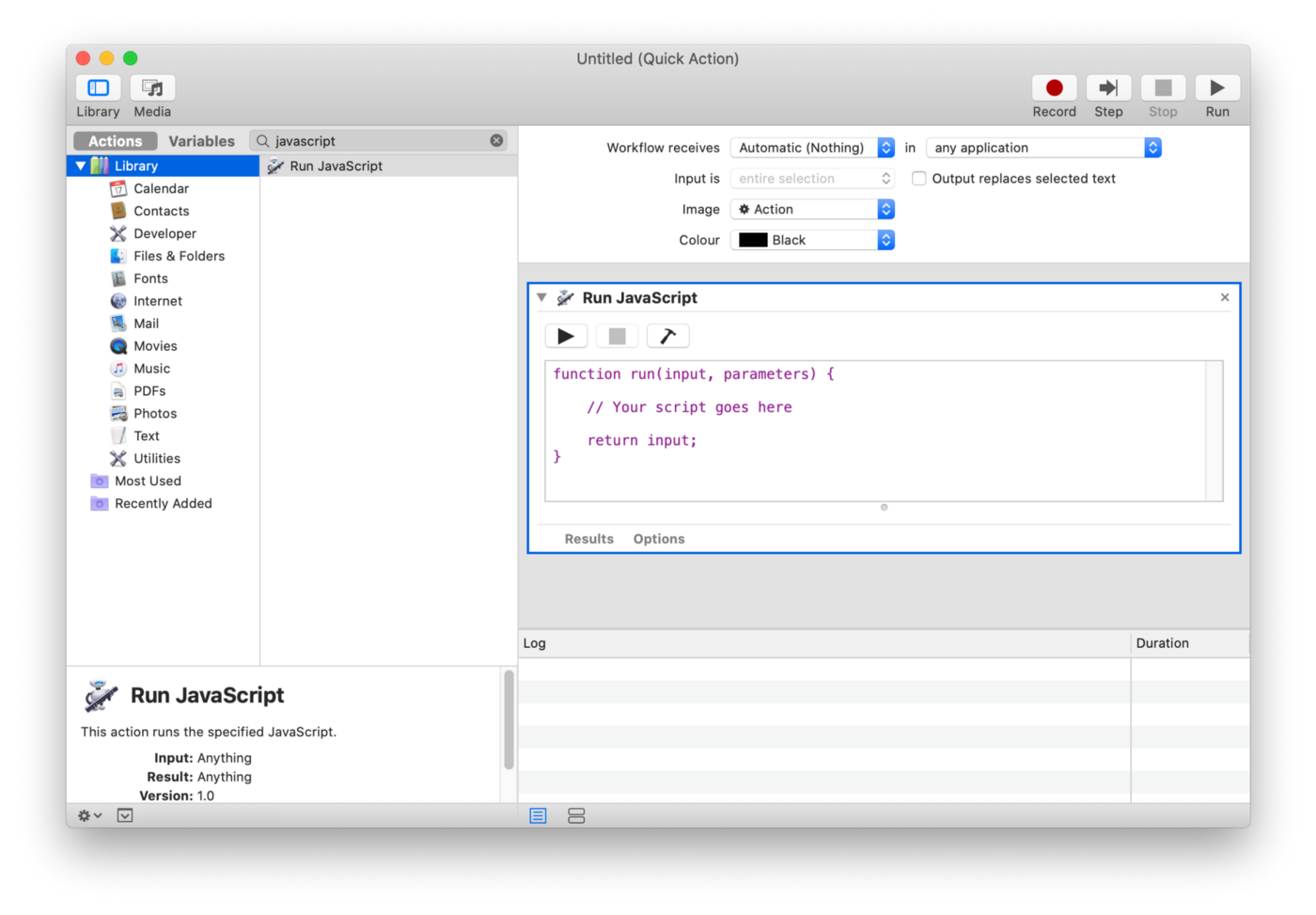
Replace the line “ // Your script goes here” with this line of code
input[0] = 'https://jisho.org/search/' + input[0];
Or use this line of code for Weblio:
input[0] = 'https://ejje.weblio.jp/content/' + input[0];
Next, search and add a Website Pop-up action to the workflow.
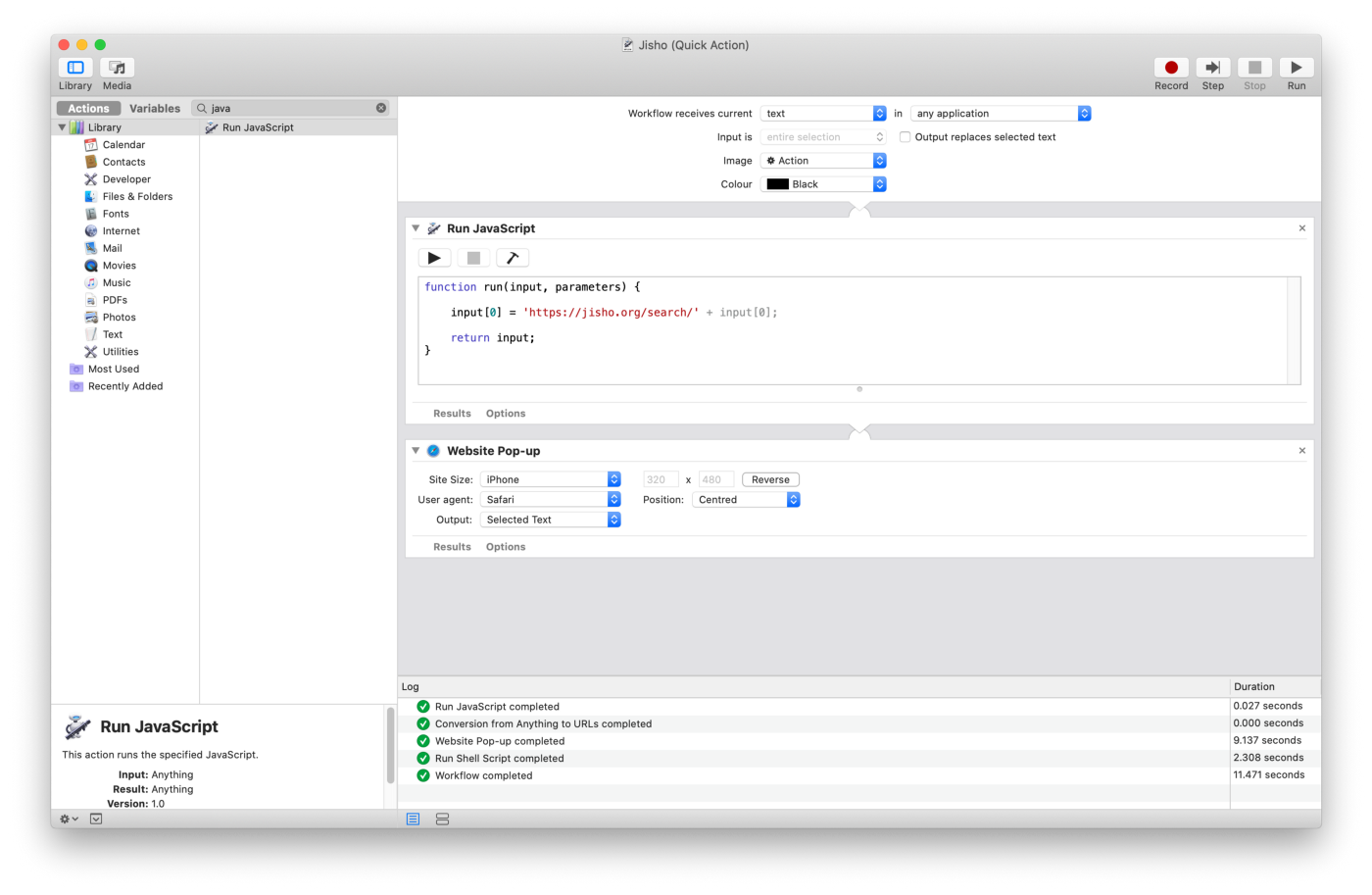
I set the Site Size to iPhone so the popup window doesn’t take over my screen.
Press Command⌘+ S and save the quick action as Jisho.
Now back in your browser or any other app, select a word and right click Services > Jisho.
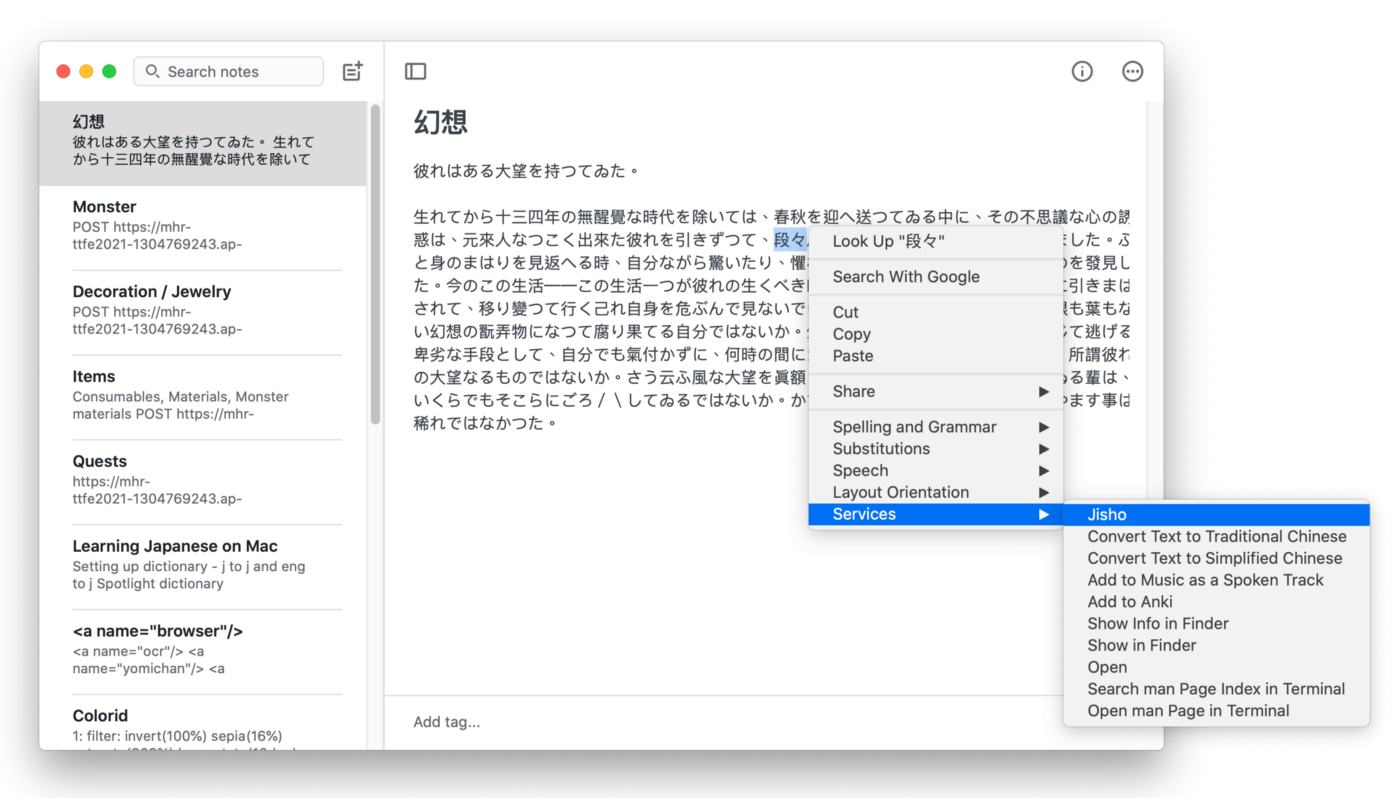
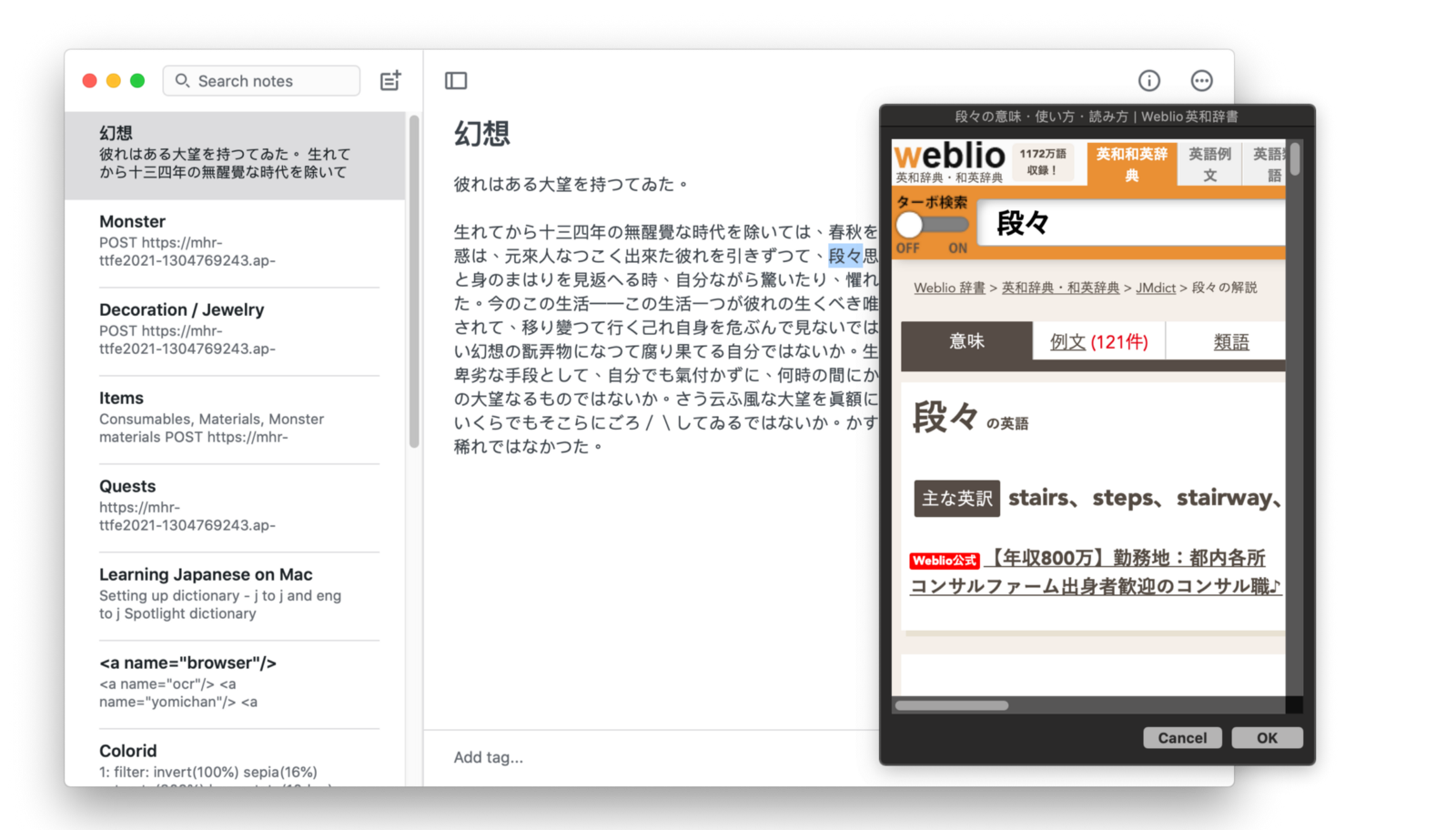
Close the window by pressing the Esc key.
Text to Speech in Japanese¶
To enable text to speech in Japanese, you have to configure a Japanese system voice.
In System Preferences > Accessibility > Speech, click System Voice and select Customize.
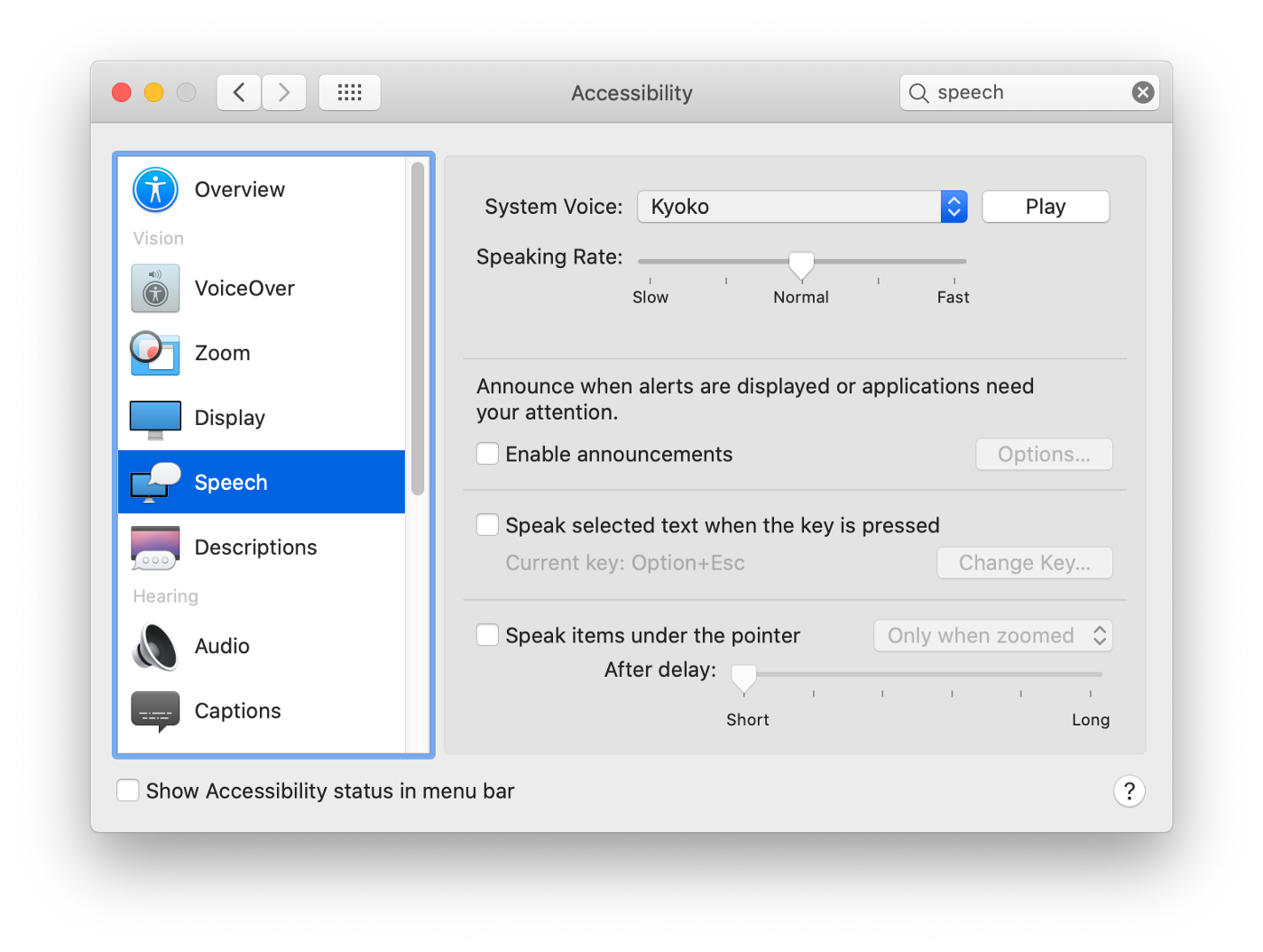
Scroll down to select Japanese (Japan) voices. It might take a few minutes to install these voices. After hitting OK, switch the system voice to the newly installed voice.

Whenever you right click on a text selection, select Speech > Start Speaking to hear the word being said.
Info
The voice in text-to-speech is synthetic. If you prefer natural voice, use online services like Jisho or Forvo.