Create Anki Cards
Connect to Anki¶
Game2Text connects to Anki through AnkiConnect. To install that, copy the addon code on AnkiConnect's website and add it to your Anki program.
Info
The AnkiConnect addon is required for Game2Text to connect to Anki.
With Anki running, in Game2Text click Anki.
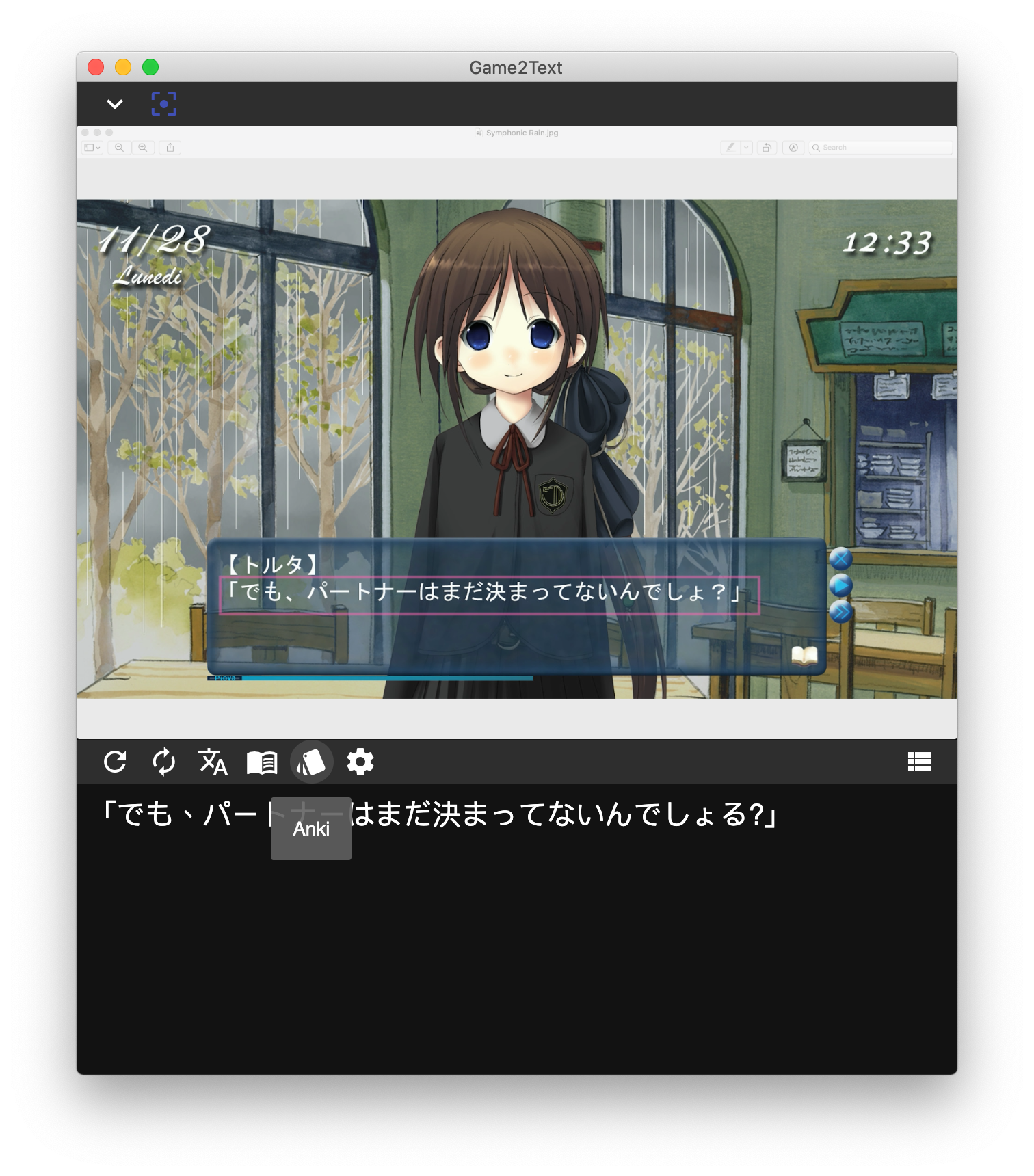
Anki Setup¶
Select the Deck for the cards to be added to and their card Model. If you don't see your decks or models, click Reload at the bottom.
When you select your card model, your model table will be shown and you can select the corresponding values for each field.
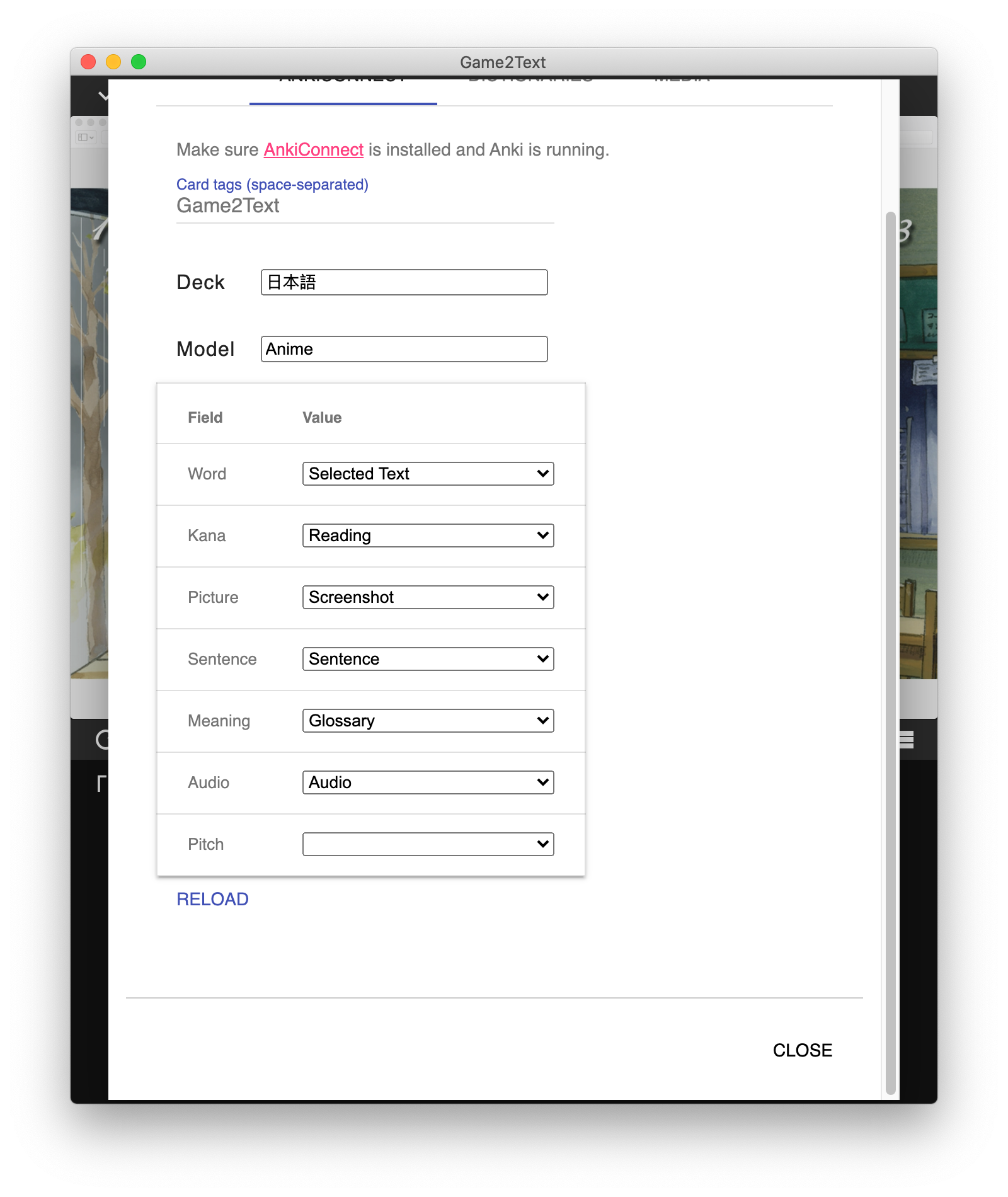
Here is what each value does.
| Name | Description |
|---|---|
| sentence | text extracted from the game |
| selected word | words you highlighted |
| reading | reading of the selected word if it's a dictionary entry |
| glossary | definition of the selected word if it's a dictionary entry |
| audio | recorded audio of the game |
| screenshot | screenshot of the game when the text was extracted |
Create an Anki Card¶
Click Logs to open the logs window.
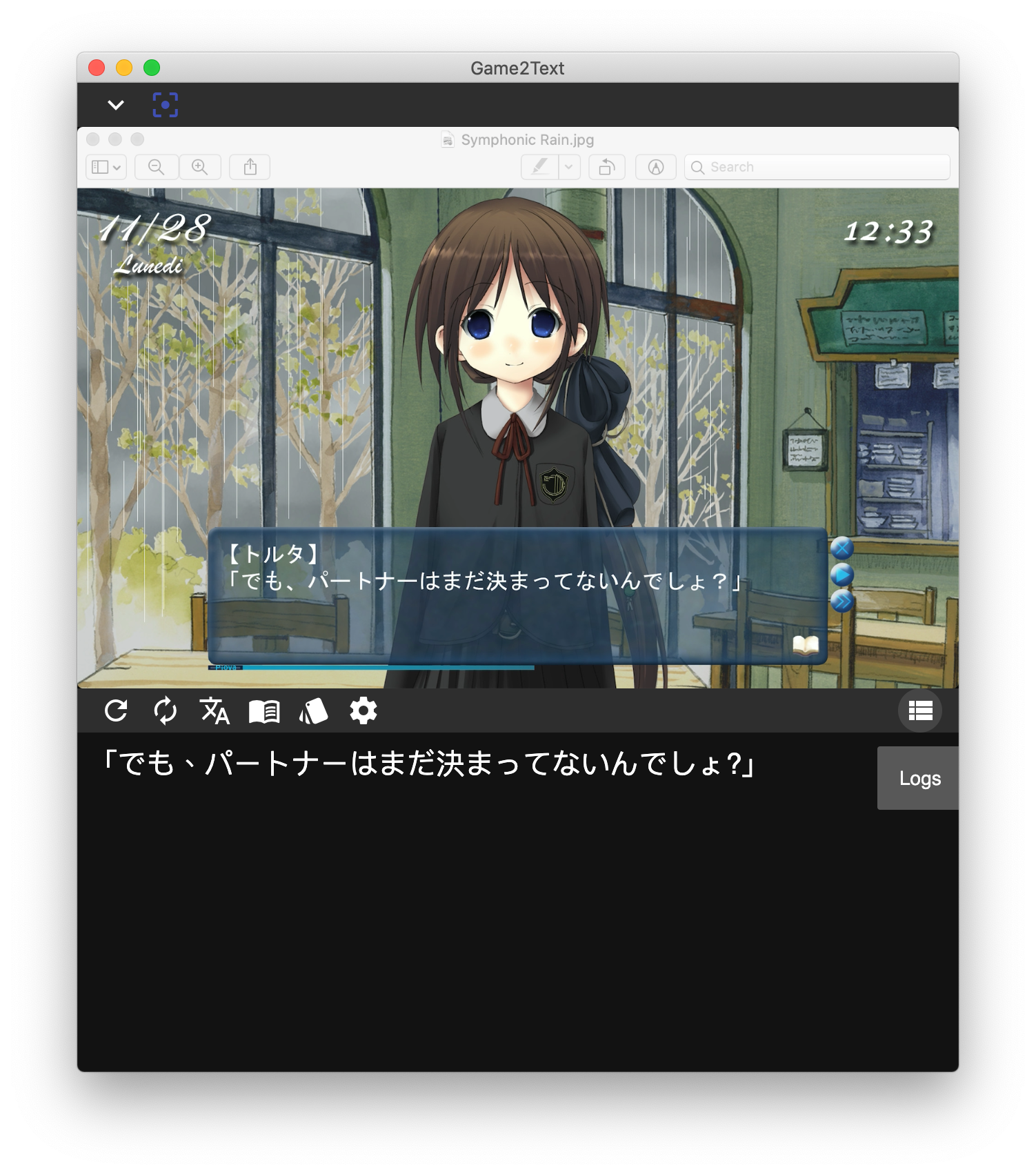
Hover over a log to view its Anki card.
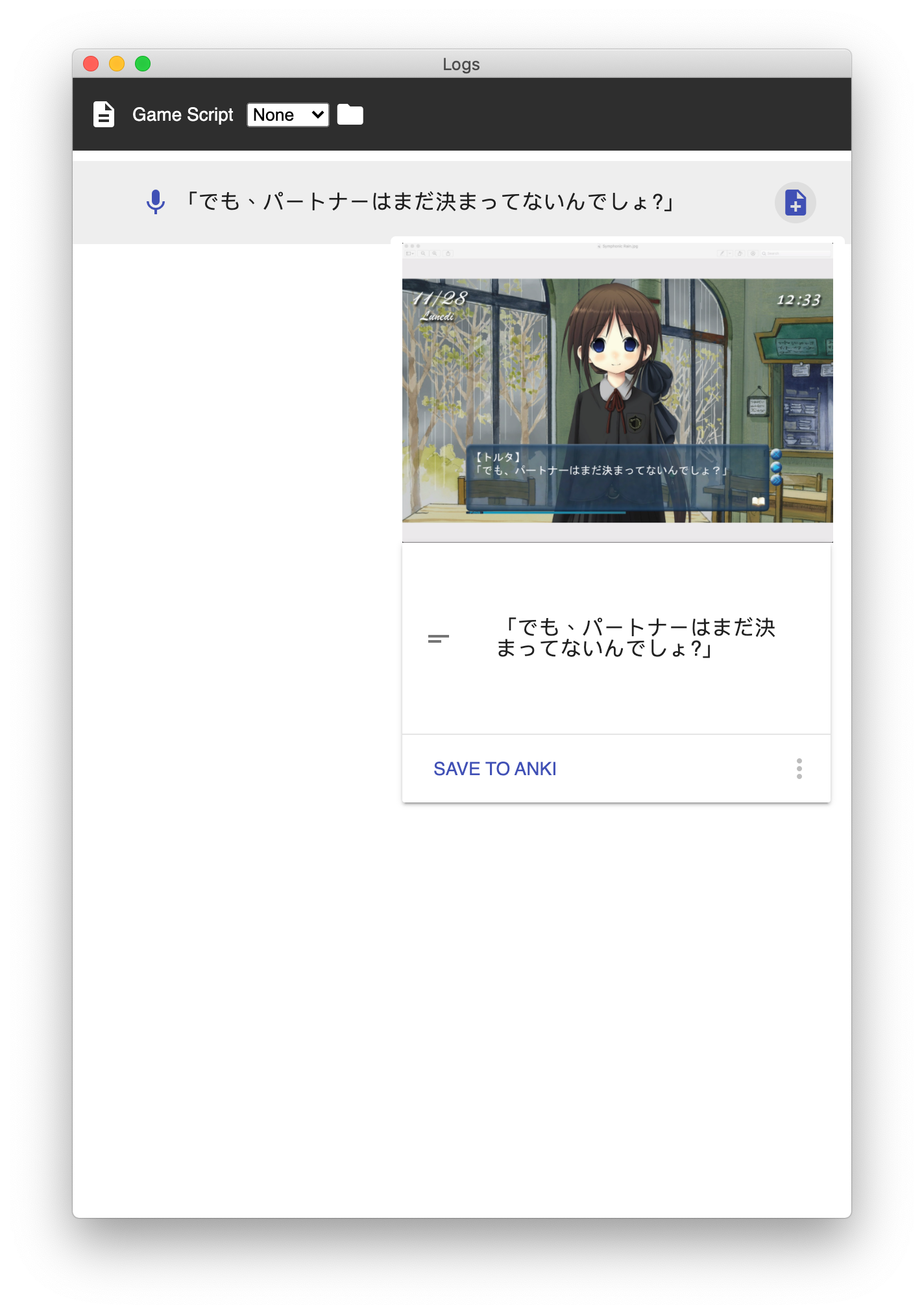
Highlight a phrase to select it. Nouns are directly added, while conjugated verbs and adjectives will be replaced by its base form.
If the phrase is a dictionary entry, other fields such as glossary, reading (furigana), and word audio will be added.
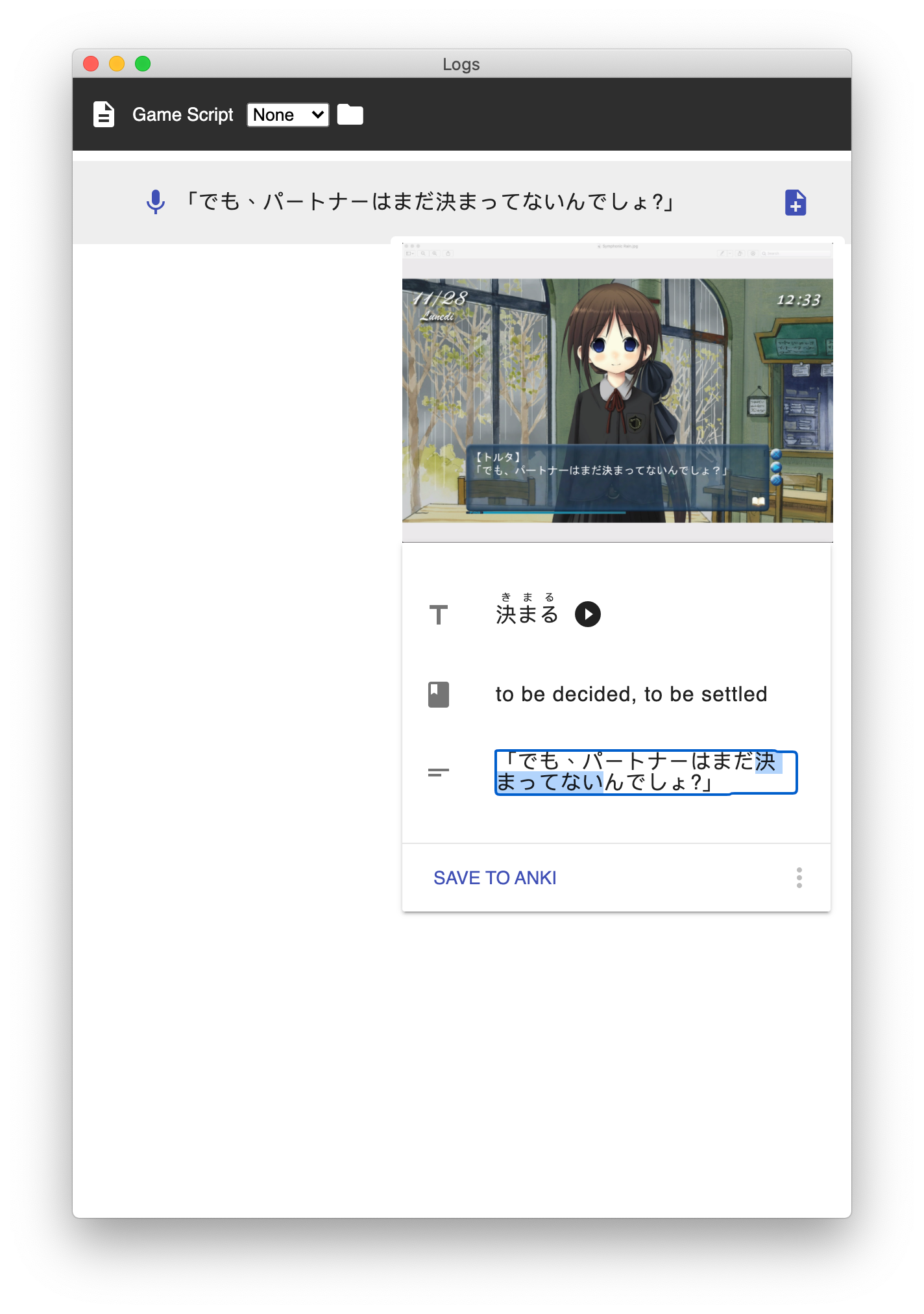
Click Save to Anki or the keyboard shortcut Shift-E to add this card.
Important
You can also add cards to anki by highlighting words in the main window. This makes adding cards to Anki super fast by holding shift to show words through Yomichan and pressing E to immediately add them.